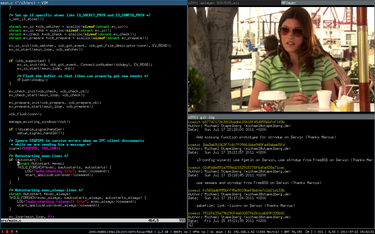There are many Desktop Environments (DE) for the various Linux distros, namely GNOME, KDE, XFCE, and LXDE and each of them branch-off into different variances, most notably Unity, Cinnamon and Pantheon. A lot of them offer bloated screen gimmicks, unecessary widgets, and high resource consumptions.
Today Linux Circle Team tested a few lighter-weight solution for faster application access, higher productivity and optimum use of screen area without the ridiculous shells or icons. Ligth-weight means low disk-space utilisation, memory and processor comsumptions that is low enough for use on older PCs. A desirable solution could only be achieved when the PC is not using any DE at all. How can Linux be still usable without going straight into bare-bone terminal? The answer is to use one of the minimalist Window Managers, like Xmonad, OpenBox, or Awesome. These are great tools out of the box. However, most of these solutions require programming knowledge for something as simple as changing desktop background.
Linux Circle Team was very impressed with the performance and simplicity of i3. With only one main configuration file ~/.i3/config, any Linux novice can start editing the script that look similar enough to bash and terminal commands, whereas experts can extend more advance functionalities to their likings without having to learn to program the source codes.
Out of the box experience with i3 is very minimalist. After you logged in you will be presented with plain screen with 2 bars on its top and bottom. You have to be familiar with terminal commands to be able to fire up applications. There are also a few short cut keys to help you arrange your windows, which can be customised and added in the configuration file.
Installation of i3 only takes one line in your typical Arch Linux command prompt: sudo pacman -S i3. Once installed and fired up for the first time through a login manager like LXDM, i3 comes with a setup wizard to help your getting started with the WM. With options to move from work space from another by mouse click or a simple Modifier key + Number. By default your mod key is your left Windows Menu key. If you want to view workspace #2 all you do is Win Menu Key + 2. And If you want to move a window to workspace 3 then you can go Win Menu Key + Shift + 3. Simple!
i3 is also very extensible. By default it comes with i3status bar that shows some resource usage and date-time at the bottom screen. Right click is disabled. But it is simple enough to open your default terminal by pressing Win Menu Key + Return. If you want extra menu you can use dmenu or install j4-dmenu-desktop provided by j4tools to show those applications with .desktop extension.
At start mostly used applications can be assigned to a dedicated workspace. A typical setup could look like this:
Ws1:Terminal
Ws2:Web
Ws3:Files
Workspaces can be assigned and renamed in the config file.
Overall i3 is the fastest and the most convenient, lightweight Linux experience that gives you flexibilities with mouse control, keyboard, or a combination of both. Even with our 10 year-old Pentium 3 + 500MB RAM + 2GB disk laptop, i3 on ArchLinux runs very smoothly.
Ref: https://wiki.archlinux.org/index.php/I3
There are also instructions for other distros.