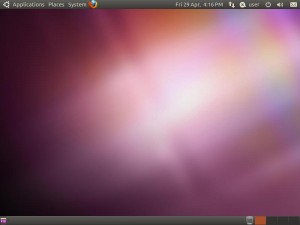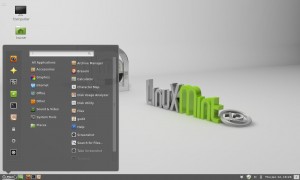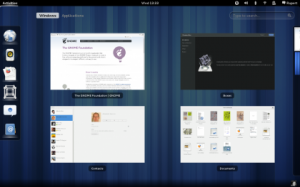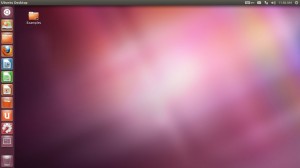Linux comes with many flavours, variants and look & feel.
When it comes to choosing desktop session, one can consider several factors. Modern Linux Distros (2010 and above) comes with a nice desktop environment by default: Ubuntu with Unity, Mint with Cinnamon, OpenSuse with KDE and so on.
Few factors to consider when choosing a desktop environment:
- Hardware Requirement
- Usability
- Eye-candiness
- Updates
- Customisability
Classic Desktops
GNOME
GNOME (GNU Network Object Model Environment) is one of the most stable classic desktops that provide the strong foundations for today’s desktop environment. It provide straight forward menu navigations, 4 work-spaces to chose, easy access to session and shut down buttons. It allows icons on desktop. A lot of today’s popular applications are written for GNOME.
GNOME is composed entirely of free and open source software and is developed by both volunteers and paid contributors, the largest corporate contributor being Red Hat. It is an international project that includes creating software development frameworks, selecting application software for the desktop, and working on the programs that manage application launching, file handling, and window and task management.
Until the release of GNOME 3.0, GNOME used the traditional computing desktop metaphor. Users can change the appearance of their desktop through the use of themes, which usually consist of an icon set, a window manager border and GTK+ theme engine and parameters. In GNOME 3 Adwaita replaced Clearlooks as the default GNOME theme. The Human Interface Guidelines help developers to produce applications that look and behave similarly to each other, which provides a cohesive GNOME experience.
GNOME has evolved from a traditional desktop metaphor to a user interface where switching between different tasks and virtual workspaces takes place in a new area called the overview. The redesigned GNOME features several main changes: released as the new interface for Gnome, GNOME Shell replaces the original GNOME Panel; Mutter replaces Metacity as the default window manager; and the minimize and maximize buttons no longer appear on the titlebar by default. Many of the default GNOME applications have also gone through redesigns to provide a more consistent and unified user experience.
In the default configuration of GNOME, the desktop has a top panel holding (from left to right) an activities button, clock, system status area and user menu. Clicking on the activities button or moving one’s mouse to the top-left hot corner brings one to the overview.
- The system status area holds various system indicators, such as those for volume, Bluetooth, network, battery, and accessibility.
- The user menu holds a chat-availability indicator, shortcuts to system settings, and session actions such as logging out, switching users, locking the screen, or suspending the computer.
- The overview (accessed by clicking on the activities button in the top panel, or touching the top-left hot corner) shows the window picker, the workspace changer on the right, the dash on the left, a windows button, an applications button, and a search bar. While in the overview, users can click on the windows and application buttons just under the top panel to switch between the window picker and the application picker.
- The window picker gives users a quick overview of current activities, and provides a way to switch to other open windows or close multiple windows easily.
- The application picker provides an easy way to launch applications.
- The dash houses shortcuts to favorite applications and open windows.
The default interface also features a new system for notifications. In GNOME 3, notifications pop up from the bottom of the screen, instead of showing in the top right of the screen as in GNOME 2.x.
KDE
KDE is a rich desktop environment used by many popular distros including OpenSUSE. There are transitional effects and many theme choices.
It is an international free software community producing an integrated set of cross-platform applications designed to run on GNU/Linux, FreeBSD, Solaris, Microsoft Windows, and OS X systems. It is known for its Plasma Desktop, a desktop environment provided as the default working environment on many Linux distributions, such as Kubuntu, Pardus, and openSUSE.
The goal of the community is to provide basic desktop functions and applications for daily needs as well as tools and documentation for developers to write stand-alone applications for the system. In this regard, the KDE project serves as an umbrella project for many standalone applications and smaller projects that are based on KDE technology. These include Calligra Suite, digiKam, Rekonq, K3b, and many others.
KDE software is based on the Qt framework. The original GPL version of this toolkit only existed for the X11 platform, but with the release of Qt 4, LGPL versions are available for all platforms. This allows KDE software based on Qt 4 to also be distributed to Microsoft Windows and OS X.
Lightweight Desktops
XFCE
You can install a lightweight version. Light weight means memory consumption is pretty low. Ideal for older PCs like PIV and below.
XFCE is a free software desktop environment for Unix and Unix-like platforms, such as Linux, Solaris, and BSD. It aims to be fast and lightweight, while still being visually appealing and easy to use. It consists of separately packaged components that together provide the full functionality of the desktop environment, but which can be selected in subsets to create the user’s preferred personal working environment.
Xfce is based on the GTK+ 2 toolkit (the same as GNOME 2.x). It uses the Xfwm window manager, described below. Its configuration is entirely mouse-driven, with the configuration files hidden from the casual user.
It is possible to run Xfce with 40 MB of memory using Alpine Linux. On Ubuntu, tests show that Xfce 4.6 has lower memory usage than GNOME 2.29 and KDE Plasma Desktop 4.4, but higher than LXDE 0.5.
LXDE
Similar size and consumptions to XFCE, LXDE is a strip-down version of the basic GNOME2.
LXDE is a free and open source desktop environment for Unix and other POSIX compliant platforms, such as Linux or BSD. The goal of the project is to provide a desktop environment that is fast and energy efficient. The name LXDE stands for “Lightweight X11 Desktop Environment”.
LXDE is designed to work well with computers on the low end of the performance spectrum such as older resource-constrained machines, new generation netbooks, and other small computers, especially those with low amounts of RAM. In 2010, tests suggested that LXDE 0.5 had the lowest memory usage of the 4 most popular desktop environments of the time (GNOME 2.29, KDE 4.4, and Xfce 4.6), and that it consumed less energy, which suggests mobile computers with LXDE 0.5 drained their battery at a slower pace than those with other desktop environments.
LXDE is the default desktop environment of Knoppix and Lubuntu, among others.
LXDE is written in the C programming language, using the GTK+ toolkit, and runs on Unix and other POSIX compliant platforms, such as Linux and BSD. GTK+ is commonly used in many Linux distributions and allows applications to run on different platforms. LXDE uses rolling releases for the individual components (or group of components with coupled dependencies). Its window manager is Openbox. LXDE includes GPL licensed code as well as LGPL licensed code.
Newer Desktops
Cinnamon
Cinnamon was originally developed by Linux Mint team, and is now available for many other distros. This is probably the most user friendly desktop environment for beginner. It is very neat, responsive, and the desktop style and bottom bar section look & feel are actually similar to those of Windows.
It is a fork of GNOME Shell, initially developed by (and for) Linux Mint. It attempts to provide a more traditional user environment based on the desktop metaphor, like GNOME 2. Cinnamon uses Muffin, a fork of the GNOME 3 window manager Mutter, as its window manager from Cinnamon 1.2 onwards.
One of the most useful feature is the smart search bar, where you can type in the application name, and it will list all the relevant application. By default it comes with several handy applets to get you started with Linux.
Cinnamon provides many features, including
- Desktop effects, including animations and transition effects;
- A movable panel equipped with a main menu, launchers, a window list and the system tray;
- Various extensions;
- Applets that appear on the panel
- Overview with functions similar to that in GNOME Shell; and
- Settings editor for easy customization. It can customize:
- The panel
- The calendar
- Themes
- Desktop effects
- Applets
- Extensions
GNOME Shell
Gnome Shell is is the core user interface of the GNOME desktop environment starting with version 3, which was released on April 6, 2011. It provides basic functionality like switching between windows and launching applications. It replaces GNOME Panel and other software components from GNOME 2 to offer a user experience that breaks from the previous model of desktop metaphor, used in earlier versions of GNOME.
GNOME Shell uses Mutter, a compositing window manager based on the Metacity window manager, and the Clutter toolkit to provide visual effects and hardware acceleration. According to GNOME Shell maintainer Owen Taylor, it is set up as a Mutter plugin largely written in JavaScript.
GNOME Shell features are not limited to:
- A new Activities overview, which houses:
- A dock (called “Dash”) for quickly switching between and launching applications
- A window picker, similar to Mac OS X’s Mission Control, also incorporating a workspace switcher/manager
- An application picker
- Search
- A messaging tray, an area at the bottom of the screen used for housing both interactive and static notifications separately from system status icons
- “Snapping” windows to screen borders to make them fill up a half of the screen or the whole screen
- A single window button by default, Close, instead of three (configurable). Minimization has been removed due to the lack of a panel to minimize to, in favor of workspace window management. Maximization can be accomplished using the afore-mentioned window snapping, or by double-clicking the window title bar.
- A fallback mode is offered in versions 3.0–3.6 for those without hardware acceleration which offers the GNOME Panel desktop. This mode can also be toggled through the System Settings menu. GNOME 3.8 will remove the fallback mode and replace it with GNOME Shell extensions that offer a more traditional look and feel.
Unity
Unity is a shell interface for the GNOME desktop environment developed by Canonical Ltd for its Ubuntu operating system. Unity debuted in the netbook edition of Ubuntu 10.10. It is designed to make more efficient use of space given the limited screen size of netbooks, including, for example, a vertical application switcher[3] called the launcher. Unlike GNOME, KDE Software Compilation, Xfce, or LXDE, Unity is not a collection of applications but is designed to use existing programs.
Unity is part of the Ayatana project, an initiative to improve the user experience within Ubuntu. In addition to Unity, there are Application Indicators and other projects such as MeMenu, the notification system and the application NotifyOSD gathered.
The Unity user interface consists of several components:
- launcher – a dock that also serves as a window switcher. Multiple instances of an application are grouped under the same dock icon, with a number of indicators to the side of the icon showing how many instances are open.
- Quicklist – the accessible menu of launcher items.
- Dash – an overlay that allows the user to quickly search for information both locally (installed applications, recent files, bookmarks, etc.) and remotely (Twitter, Google Docs, etc.) and displays results previews. The Dash search feature was the subject of the Amazon privacy controversy.
- Home lens –
- Application lens – searching for installed apps and available apps of USC.
- File lens – that showing files from local (via Zeitgeist framework) and remote (using Unity’s online account function).
- Music lens –
- Video lens – a searching videos from recently opened files and online vido service such as Youtube.
- Social lens – a showing SNS activities such as Twitter, Facebook and Google+ (via Unity online account function).
- Shopping lens – Amazon privacy controversy
- head-up display (HUD) – introduced with Ubuntu 12.04. It allows hotkey searching for top menu bar items from the keyboard, without the need for using the mouse, by pressing and releasing the Alt key.
- top menu bar – the window title and the menus of the active applications and notification indicators will be displayed here,[7] similarly to the Mac OS interface
- indicators – a notification area (similar to a Apple OS X menu extra), containing displays for the clock, network and battery status, sound volume etc.
Go and find your favourite distro from Top 10 Linux Distro list, and try the different look & feel from the above list. Have fun linuxing!
Source: wikipedia and Linux Circle testing team
[post_view]